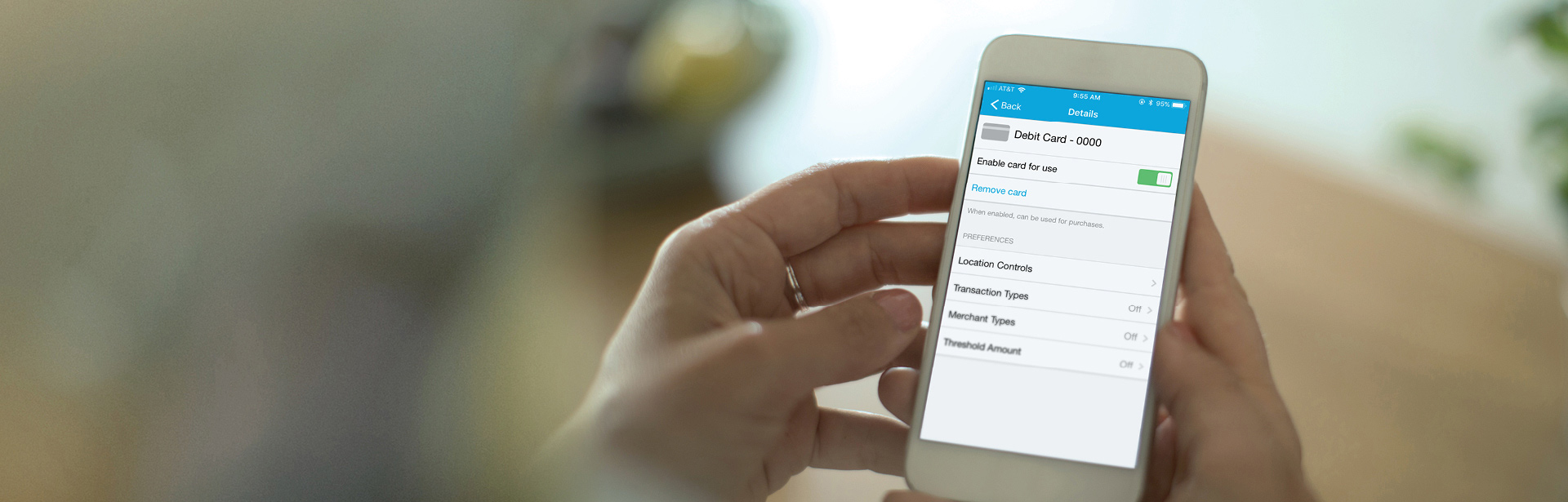FAQs
Card Controls are set based on the individual card number issued to each card holder. When you access Card Controls in the mobile banking app, only the card issued to you will appear for enabling and setting controls.
Total control of your debit card, wherever you go.
With the Card Controls feature in the mobile app, you can control how, when, and where your debit card is used right from your phone. With the swipe of your finger, disable your card if it’s lost, set transaction limits to help you stay on budget, define geographic regions where your card can be used, enable push notification alerts, and more.
Here's how it works:
- Sign into the mobile app and click "More" in the main navigation.
- Select "Card Controls." Your eligible card will be listed, or you can register your card.
- Click on the card you would like to control to view all of the preferences and alert options.
Preferences include:
- Enable/disable your card – instantly disable your debit card if it’s been misplaced or stolen. Once you find it, enable it again just as easily.
- Geographic location – define custom geographic regions based on where your card can be used.
- Types of merchants – select the merchant categories you want to be able to use, such as groceries, gas stations, entertainment, or travel.
- Types of transactions – disable eCommerce if you’re trying to kick your online shopping habit. Or enable it again to make a purchase.
- Spending limits – trying to maintain a budget? Set your maximum amount allowed.
- Alerts – decide which information you’d like to receive via push notifications – every time you make a transaction, when your card has been denied, and more.